Whatsapp is one the most popular messages app for smartphone. Whatsapp becomes most of addicted because of its amazing features like chatting, calling, status, profile and many more. Whatsapp becomes famous after android smartphones are commonly used worldwide. Everyone use Android Phone because of its features and huge marketplace like Google Play Store. Where we can download apps and games according to different categories.
How To Share Pdf, Doc, Apk, Zip Files On Whatsapp
Step 1. You have to download the dropbox App first on your Android device. You need a dropbox account if you already have a drop account then no problem otherwise yo to create the account and login to it.
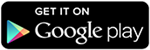
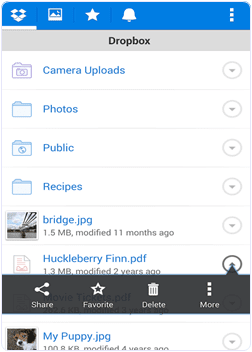
Step 2. Download and install CloudSend App to your device by clicking the button below. After installation launch the App and go through it. This will ask you for the authorization by the end. You have to allow all permissions to this App.
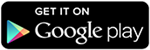
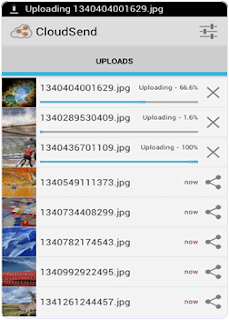
Step 3. After giving permission in our dropbox folder, a folder is created automatically named cloudsend. Now you can close the App after completing the authorization.
Step 4. If you want to send any type of file, hold the file through file manager and click the share button. Now you see a popup menu.
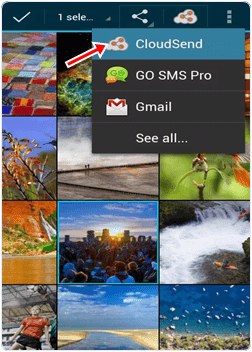
Step 5. From the popup menu press the Cloudsend option. Wait until the selected file is uploaded on the cloudsend folder in dropbox. The duration of uploading will depend on the size of file.
Step 6. Cloudsend App does not allow any restriction regarding the file size and provide two option after uploading the file copy and share. You can share the file or copy the link of any file.
Step 7. Now select share button option. By selecting this option you will be able to share your file in different platform like Gmail, Whatsapp, SMS, WeChat etc.
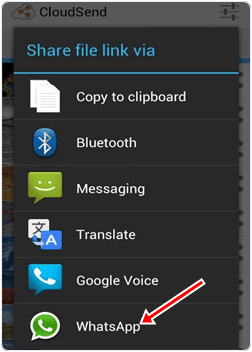
Step 8. Now choose Whatsapp option to share file with Whatsapp. After selecting this option it will ask for the contacts with which you want to share files. Share the link of file with your friends.
I hope you like this method to share zip, pdf, apk and other files on whatsapp. Don’t forget to share it with others.
We appreciate you for reading nispolah, but we think it will be better you like our facebook fanpage and also follow us on twitter below.
BE THE FIRST TO GET FREEBIES ON WHATSAPP....DROP YOUR NUMBER AT THE COMMENT BOX TO JOIN OUR WHATSAPP GROUP
Copy the link below and Share with your Friends:







 About Blogindoor
About Blogindoor
No comments:
Post a Comment